Re-engage Your customers by sending Broadcasts to Your Messenger List

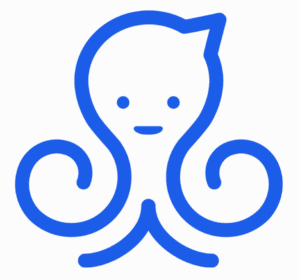
Written by ManyChat Team
May 19, 2022
In partnership with Meta, we are excited to introduce a new way to re-engage your customers on Messenger: The Messenger List
The Messenger List allows your business to re-engage your customers after 24 hours of last interaction, with prior permission on a daily basis.
If you are familiar with the broadcasting tool with ManyChat, the Messenger List expands on this tool by creating an experience that your customers are in control of.
First, to send Broadcasts to your Messenger List, you must receive prior permission from the customer to send them a Broadcast by having them subscribe. Also, they have the opportunity to unsubscribe at any time.
This feature will also include One-Time Notifications, which allows you to send one broadcast to your customers after 24 hours.
With The Messenger List, you can:
- Send time-sensitive marketing campaigns
- Create drip campaigns
- Follow-up with your customers after the conversation has ended
The Messenger List allows you to broadcast daily (one message per calendar day).
Let’s break down how to set up a Messenger List within ManyChat.
How to create Messenger Lists
There are 3 main steps to successfully send broadcasts to your Messenger Lists:
- Create the Notification Topic. Messenger Lists are organized by Topic within ManyChat. The Topic is the internal title of the Messenger List messages you will be sending that is not viewable on the customer end. Utilizing the Message Request block to collect subscriptions within the topic from your customers.
- Tracking active Message Requests within Audience.
- Sending out the Messenger Lists broadcasts via Broadcasts, Sequences or through Flow Builder.
How to create a Topic and Collect Subscriptions through Flow Builder
The most efficient way to create and use Messenger Lists is through Flow Builder. You can create Topics and collect subscriptions directly within a Flow. To do so:
- Go to a Flow → Add a Messenger Content node as the first step.
- Add Messenger List Request Block.
- For a new Topic, in the Name section, select “+Create”.
- If you have an existing Topic that you’d like to use, add it in any of the steps .
- After selecting “+Create”, you may now enter in the new topic’s name and choose the frequency (Daily or One-Time).
- In the Messenger List block, you can add an Image, and must use a Title, and Button. The Subtitle and Button title are preset by Facebook.
- Make sure to preview and publish and attach it to your tool of choice. You are also able to add the Messenger List block to an already existing flow.
Messenger List Communication Windows
The Messenger List communication window is based on calendar days and is reset exactly when a new day starts.
For example, if the customer is subscribed to receiving daily Messenger List Broadcasts, and the Page set the time zone to America/New_York, this is a possible schedule of Messenger List Broadcasts sent by the Page:
- First broadcast sent on Monday @ 5:00 PM EDT
- Next broadcast sent on Tuesday @ 9:00 AM EDT
How to find subscribed contacts
After collecting subscriptions to your Messenger List, viewing active and all Messenger Lists subscriptions is easily done within the Audience tab of ManyChat.
Here, you can filter and segment by either “Notification Topic available now” or “Opted-in for Notification” and filter down by the specific Notification Topic.
Also, all Messenger List history is broken down on the customer level within their individual contact cards such as:
- The list of all current and archived Topics
- Their current Messenger List status
- and the expiration date
How to send messages
After collecting a subscription for a Messenger List, the clock has now started in sending the broadcast to a customer.
The good news is there are multiple ways to use the Messenger List within ManyChat to successfully reach a customer using:
- Broadcasts
- Sequences
- Flow Builder – Smart Delays
Let’s go over each of these tools.
Broadcasts
Using the Broadcasting tool to message your customers that subscribed for the Messenger List is one of the safest and simplest ways to implement this feature within your ManyChat account.
- Go to Broadcasting → + New Broadcast → Messenger.
- Select “Send inside 24 hours” and change the selection to “outside 24 hours window”
- Under Reason, select the Messenger List Topic you’d like to use.
- Create relevant content to your Messenger List within the Flow. Note: The Messenger List only supports one message block. Please only use content related to what was previously agreed upon. Failure to do so can result in page penalty.
- After creating your Flow, select “Go Next” and select Non-promotional or Mixed content as Content Type.
- You can add more targeting, schedule a broadcast, set to send during certain hours, and select the type of broadcast.
- After customizing, select “Send Now” once ready to send.
Using Sequences to send Drip Campaigns
The Sequences tool allows you to set up multi-message drip campaigns and schedule them to send on a recurring basis.
To use this tool, go to the “Automation” tab, and select “Sequences” from the top selection.
Here, you can create a new Flow and add a Messenger node. To use the Messenger List Topic, click on “inside 24 hours”, and select “outside 24 hours window”. Under Reason, add the Messenger List Topic.
After successfully creating your first message, you can adjust the schedule, add another message and set it active from the Sequences tab.
Using Flow Builder and Smart Delays to re-engage
Sending Messenger List broadcasts can also be done on the Flow level and sent via the same flow as the opt-in with Smart Delays or sent through Live Chat.
Conclusion
The Messenger List is a great tool to utilize if you are looking to re-engage your customers on Messenger in a safe and effective manner for no extra cost.
Make sure to follow all the steps to successfully implement this tool and take your contact list from a passive audience to an active one.
Ready to get started with ManyChat?
