Feature Announcement: Instagram Buy Button
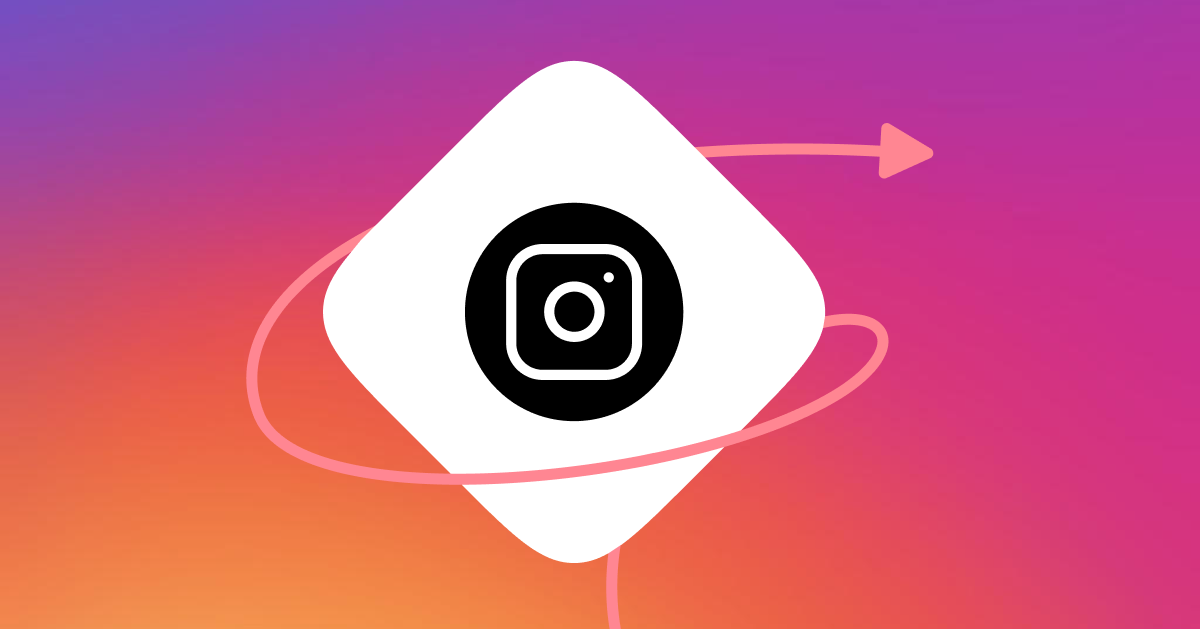

Written by Holly Phillips
December 23, 2021
Selling directly within Instagram has gotten a whole lot easier with the Buy Button for Instagram DM Automation by ManyChat.
Whether you are running an Instagram storefront, eCommerce store, retailer, or selling any type of goods, increasing sales and monetizing your account are two of the most important goals for your Instagram account and business. You’ve most likely utilized Instagram Shops, sending traffic to your website via Instagram ads, links in bios, or other Instagram-related tools to increase sales.
Now with Instagram DM Automation for ManyChat, we’ve added a brand new way to supercharge your Instagram DMs that’ll help you increase sales and create a frictionless buying experience for your leads and customers with the Buy Button.
With this tool, you can show customers your products/offerings and give them the ability to instantly purchase directly within the conversation without having to go to a website.
Integrate with a payment gateway in a few easy steps with either Stripe or Paypal and watch the sales come in.
Let’s walk through how the Buy Button works and how to get it set up.
From Starting the Conversation to Closing the Sale
Getting your customers to the Buy Button in the conversation can start from any Instagram DM entry point like Keywords, IG Lives, Posts, Stories, and more.
After the customer starts a conversation with your account, you can present the Buy Button at the perfect moment in the conversation.
As seen here, your customer direct messages your Instagram, and a set of Conversation Starters appears with an option to browse products. After browsing your products, the Buy Button will be shown immediately under each product listing leading to a simple order form that links to your Stripe or PayPal account.
Here are ways you can use the Buy Button:
- Perfect for businesses that sell directly through Instagram without a website
- Selling tickets to an event
- Flash sales
- Merchandise for your business/brand
And much more!
How to Set Up the Buy Button
The first step in setting up your Buy Button is to connect either your Stripe or PayPal account to your ManyChat account. To do so, follow the following steps:
- Go to the Settings of your ManyChat account
- In the middle menu, scroll down to Extensions>Payments
- Once on this page, connect either your Stripe or PayPal account by following the prompts
- After connected, you will see either your Stripe or PayPal information successfully listed
- You can also change your currency, set up to get notifications when a customer, and set up the system to automatically email your customer after a successful transaction
Note: Only one payment integration can be used and country restrictions do apply.
Once you have either Stripe or Paypal set up correctly, it’s time to set up the Buy Button within a Flow.
Follow these steps to add the Buy Button to your flow:
- We will head to Automation and create a new flow
- You must either create a Card or Image Gallery to create a Buy Button
- In the Card or Gallery, add in an image, title and price, and a description about your product
- Now to add the Buy Button, select “+Add Button” and select the Buy Button option
- After creating your Buy Button, you will fill in the Price, Item Name, add any additional fields you’d like to collect (email, phone number, shipping address), and you can pre-fill their email address if collected previously
- Also you can add in a Condition if you’d like to only show the buy button if the item isn’t sold out and you can set up a confirmation IG/Email/SMS message to be sent after a successful purchase.
- After a successful purchase, you will see that transaction listed under Settings>Payments
Ready to start monetizing your Instagram DMs with ManyChat?
