Tips for Maintaining Your Instagram Automation
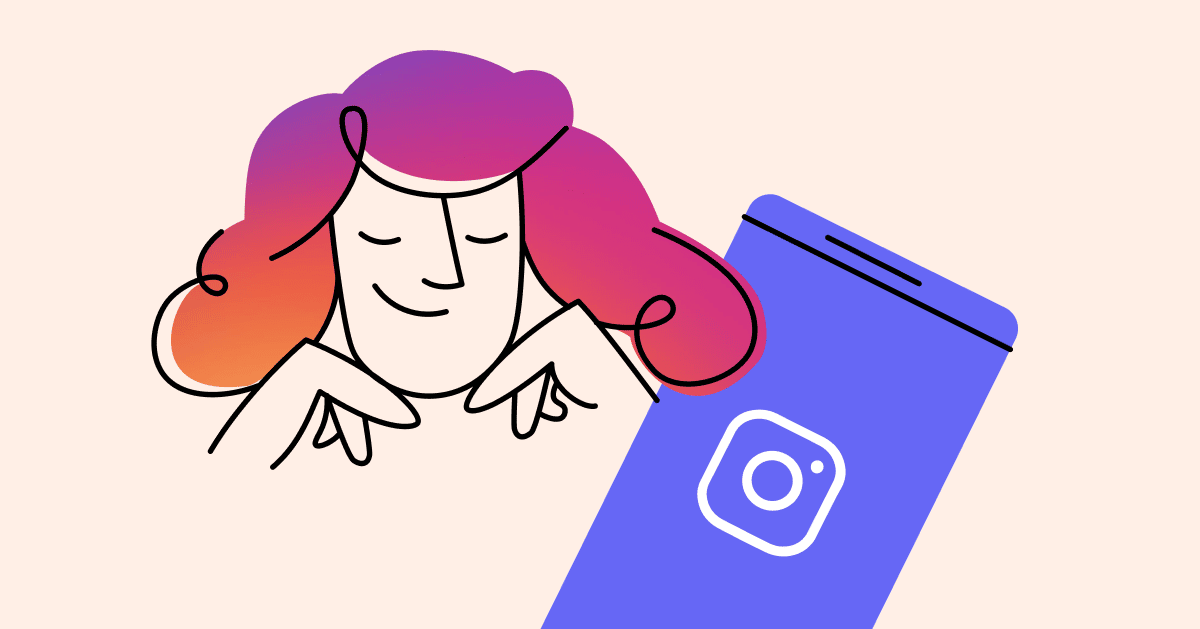

Written by Holly Phillips
January 27, 2022
You’ve set up your Instagram Automation; now what? Regularly maintaining your automation means folders and flows stay neat and tidy — no more wondering where a specific campaign flow is. Maintenance (e.g., cloning and converting instead of starting from scratch, renaming folders, cleaning out your contact list) also cuts down on mistakes and errors when it comes to your automated conversations.
Depending on how you use Automation, regularly managing it will look different from brand to brand. For example, a business that hosts regular contests using Automation will maintain its dashboard differently than a business that keeps consistent sales flows running.
But there are a few standard steps anyone using Instagram Automation can take to maintain their ManyChat Dashboard.
Organize flows into folders from the start
If you’re new to ManyChat, get into the habit of keeping flows organized in folders as you set them up. Pro tip: Give your flows and folders detailed names that you’ll remember in the future.
Even if you’re an Automation veteran who is just now going back to clean up unorganized flows and folders, it’s okay! It’s never too late to get on the right track.
You can organize everything within the Flows Manager. Here are some things to keep in mind:
You can rename any folder at any time. Entering name editing mode is possible from the folder’s context menu or clicking the folder name in the full path.
At the end of 2021, we made some improvements to the Automation section of the ManyChat dashboard that will streamline the user experience. For example, Folders and filters will only display when in use. We also added an “All” filter to reset current filter options for flows. With this update, you can select multiple flows simultaneously and move them into folders with a single drag.
Manage Custom Fields
The User Input Block is a great way to collect, store, and export data from your contacts and even reuse their responses in an automated conversation. Here’s what the User Input Block looks like from the dashboard:
Any user responses that include text, a multiple-choice reply, phone number, email, a URL, an image, or a location will be saved into the text Custom Field.
Custom Fields allow you to save the responses as a unique value for each contact and use them with Zapier and other integrations as a Condition for targeting, or even as variables (e.g., First Name, Full Name, etc.).
To manage your Custom Fields, go to Settings, then Fields. Every Custom Field you create has a Name, Type, and Description (which is optional) and possibly Folder (if you have at least one folder).
Using the User Input Block in your messages allows you to save the responses in a specific Custom Field. Choose the desired one for each User Input in the message builder.
Interested in digging a little deeper? Learn more about managing your Custom Fields.
Clone and convert your Flows
In the Flows Manager you can duplicate your flows for use across multiple channels. When you click the button with three dots, you’ll see the context menu where you can:
- Rename: Change the flow name.
- Duplicate: Clone your flow to the same folder.
- Share this Flow: Share the flow as an image or with the link to an interactive flow that you can preview in Messenger.
- Copy to Another Page: Copy this flow to another page you manage.
- Delete: Move this flow to Trash.
Cloning a flow
To duplicate a flow, click the button with three dots to open the context menu and select Duplicate.
Once you duplicate a flow, you can rename and edit it just as if you had created it from scratch.
Convert flows
ManyChat is a multi-channel platform that enables you to interact with your subscribed contacts via Facebook Messenger, SMS, Email, and Instagram.
Recreating those flows can be time-consuming if you want to use similar flows (e.g., product descriptions, campaigns, set of Keywords) on different channels. However, with ManyChat, you can click a single button to streamline these steps.
1. Go to the flow that you want to convert.
For example, if you want to convert your Facebook’s Welcome Message (Channel in Flow) flow to Instagram (“Target Channel”), click the three dots in the upper right corner.
2. Select Convert Channels.
A two-column pop-up window lists your Channels in Flow and Target Channels.
3. Select your channel in Target Channels.
4. Click Duplicate and Convert and Flow Converted will pop up.
Your newly duplicated and converted flow appears.
5. Before publishing, edit and check if the flow has gaps.
Be aware that the converted flow may lose blocks during the cloning process because some blocks aren’t supported in all channels. Some examples include:
- Text, Image block: Supported in all channels (except the MMS outside the US).
- Button: Supported in Messenger, Instagram, WhatsApp.
- Quick Reply: Supported in Messenger, Instagram, SMS (will convert to “Contact Reply”).
- Card and Gallery, Delay: Supported in Messenger and Instagram (will convert to “Waiting”).
- Audio, Video, File, Dynamic, OTN blocks: Available only in Messenger.
- User input: The type will convert to the “text-type” if the original type is not supported in the Target Channel.
All variables — including last seen, last interaction, opt-in, opt-out variables — will be transferred to the converted flow without changes. Also, all triggers except the keywords will be transferred without any changes.
Audit your contact list
Auditing your contact list ensures you only market to people who care about your brand. If a potential customer hasn’t opened an email from your business in six months, odds are, they won’t act on any future messages. Here’s how to remove contacts from your list within ManyChat.
Keep an eye out for new features
Along with following the tips we’ve included in this article, make sure to keep an eye out for product updates and new features to maintain your Many Chat dashboard. Our product team is constantly working to improve Automation features to help brands interact with their customers.
Subscribe to the ManyChat blog for updates, and get involved in our Community.
Ready to get started with ManyChat?
