Getting Started with WhatsApp for Manychat: Broadcasting Templates & Wallets
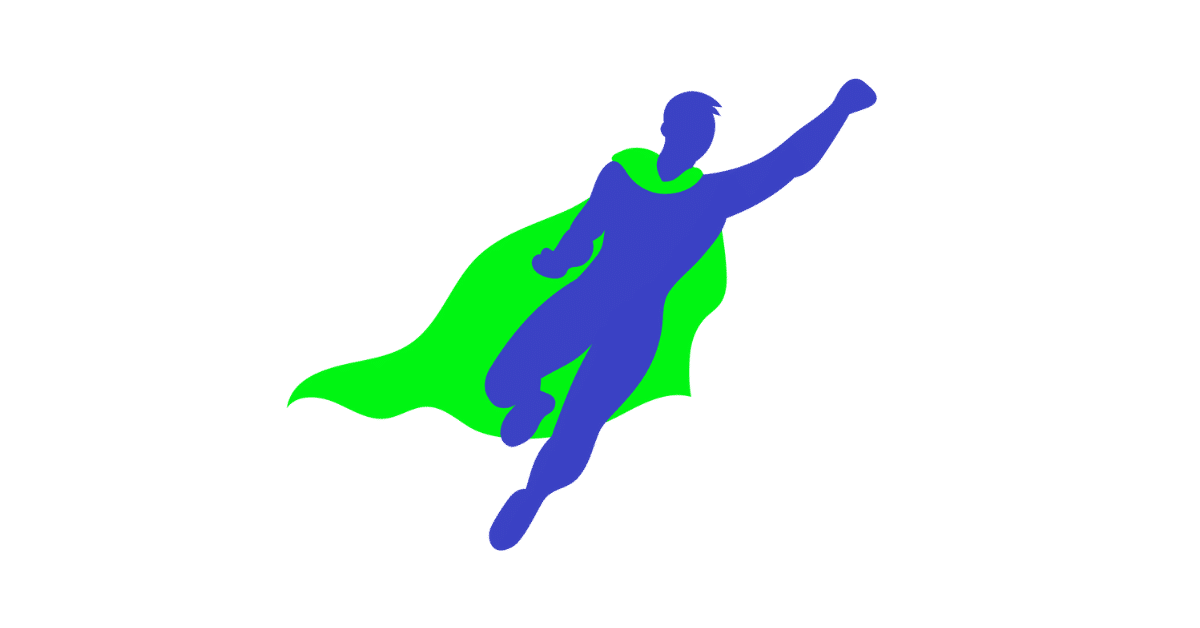

Written by David Andriate
August 24, 2023
Introduction
Welcome to the comprehensive guide on how to use WhatsApp Manychat for your business. In this tutorial, we’ll dive into the creation, management, and application of templates that can be utilized for various marketing efforts. If you’re new to this, don’t worry! We’ll walk you through every step of the way. Whether your account is verified or not, you’ll learn how to engage and re-target your audience.
Key Features Covered:
- Creating templates for different marketing needs
- Managing templates and understanding approval processes
- Engaging with leads within set timeframes
- Using Manychat wallet to manage your funds
Step-by-Step Guide:
Setting Up Your Account
- Go to Manychat Settings: Start by heading over to the ‘settings’ section. In the channel tab, locate WhatsApp.
- Verify Your Account (Optional): If your account hasn’t been verified, you may see a banner indicating limitations. You can still create and send templates but understand your daily message limits and approval delays.
Creating a New Template
- Click ‘New Template’ Button: Within the WhatsApp interface, find and click the new template button.
- Name and Categorize Your Template: Enter the template name, category, and languages.
- Design Your Message: Add text, images, videos, and files. Optionally, you can also add footers and buttons.
- Send to Review: Once your message is ready, click ‘send to review.’ Your template will be in review, and approval may take up to 24 hours.
Editing Templates
- Edit Within 24 Hours: You can edit your templates within 24 hours of creation or last edit by selecting the desired template and clicking ‘edit.’
Understanding Meta Guidelines
- Organic Leads & Time Frames: Meta allows 24 hours for organic leads and 72 hours for click-to-WhatsApp ads. If needed, create a marketing template for delayed responses.
- Re-Engaging Contacts: You might add questions to encourage contacts to re-engage, allowing you to reopen the live chat section.
Utilizing Manychat Wallet
- Understand Payment to Meta: Marketing and utility templates are paid to Meta. The price depends on the type of message and region.
- Navigate to Wallet Balance: Go to settings, click on billing, and scroll down to the wallet balance section.
- Configure Automatic Refill & Add Funds: Set up an automatic refill, add funds, and monitor usage history. Estimate your costs and ensure sufficient funds are available for your campaign.
Conclusion
Creating a WhatsApp Manychat wallet and utilizing it for various templates allows businesses to maximize their engagement with customers. With this step-by-step guide, you’ll be equipped to create, send, and manage WhatsApp messages via Manychat. The use of the Manychat wallet will enable a smooth execution of your marketing strategies. Stay tuned for more sessions to learn how to create broadcasts and import your existing contact list into Manychat. Happy messaging!
