How to import WhatsApp contacts into Manychat and send a Broadcast
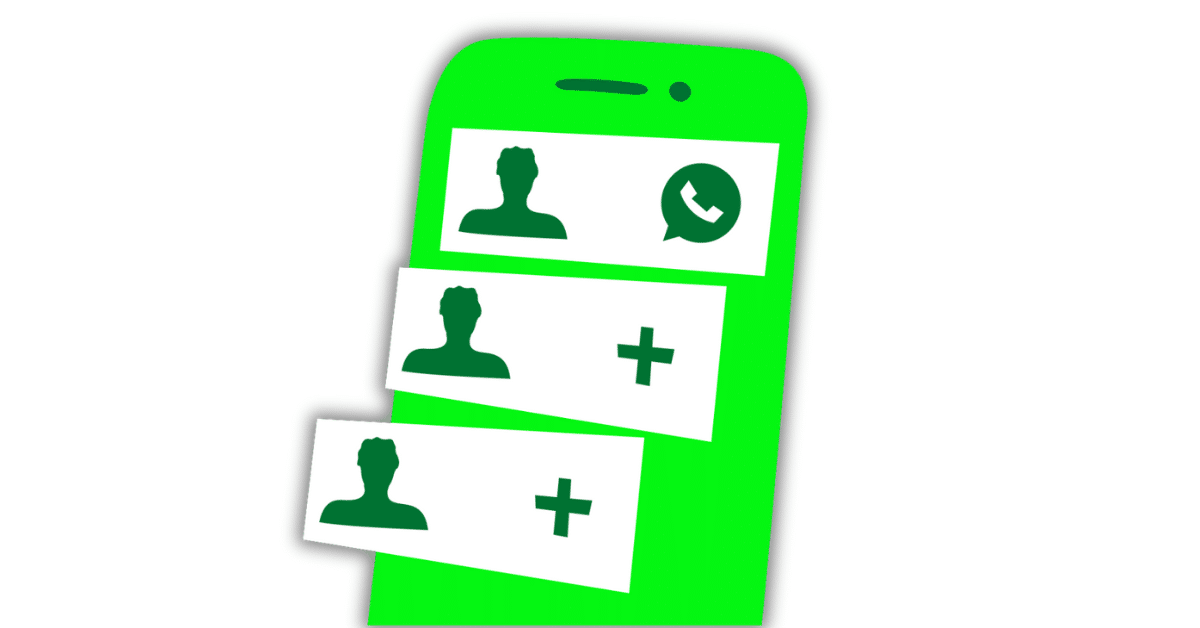

Written by David Andriate
August 24, 2023
Introduction
Welcome to our step-by-step guide on how to import contacts into Manychat and send a broadcast to your entire database or a filtered audience using WhatsApp. Whether you want to migrate existing contacts from your CRM or billing platform or even directly from your phone’s WhatsApp, this guide is for you. We will also explore how to send a massive message using Manychat’s marketing or utility templates.
Key Features Covered:
- Importing contacts from different platforms into Manychat.
- Using tools to extract phone numbers from WhatsApp.
- Creating and sending a WhatsApp broadcast using Manychat.
- Segmenting and targeting specific audience groups.
Step-by-Step Guide:
Importing Contacts from a CRM or Billing Platform
- Go to the Manychat Contacts Section: Look for the little person icon on the left-hand panel.
- Click the Import Button: If the WhatsApp channel is connected, you’ll see the import option.
- Select a CSV File: Import a CSV file containing the contacts you want to bring into Manychat.
- Convert Database to CSV (If Needed): Using Google Sheets or other tools, download your database as comma-separated values.
- Drag and Drop the File into Manychat: Confirm appropriate consent for messaging, then click next.
- Choose Columns to Import: Select desired columns, such as full name, WhatsApp ID, and email.
- Add a Tag to the Segment: Name it with the upload date or other information to find it quickly.
- Confirm Import: Finalize the importing process.
Importing Contacts from WhatsApp on Your Phone
- Use a Bridge Tool like WAXP Contact Exporter: Available on the Chrome Web Store, it will extract your WhatsApp contacts into a CSV file.
- Repeat the Steps Above for Importing into Manychat: Follow the same process as importing from a CRM.
Creating and Sending a WhatsApp Broadcast
- Go to the Broadcast Section: Click on the arrow icon and then on “broadcasts.”
- Click New Broadcast and Select WhatsApp: Choose whether to start with AI or start from scratch.
- Compose or Select a Message: Choose an existing template or compose a new one for your broadcast.
- Choose the Target Audience: Click to segment by conditions, tags, or other user fields, if needed.
- Send the Broadcast: Confirm your selections and send the broadcast to the chosen recipients.
Conclusion
Importing contacts and sending broadcasts via WhatsApp through Manychat is a powerful tool for engaging with your audience. This guide has provided a comprehensive look into these functionalities, allowing you to reach your contacts effortlessly. Whether you’re a seasoned Manychat user or new to these features, the information above equips you to create personalized communications that resonate with your audience. See you in the next lesson, where we will explore how to create evergreen marketing campaigns that you can have living on your automations perpetually!
