How to Get More Reviews With Your ManyChat Bot [+ Free Template]
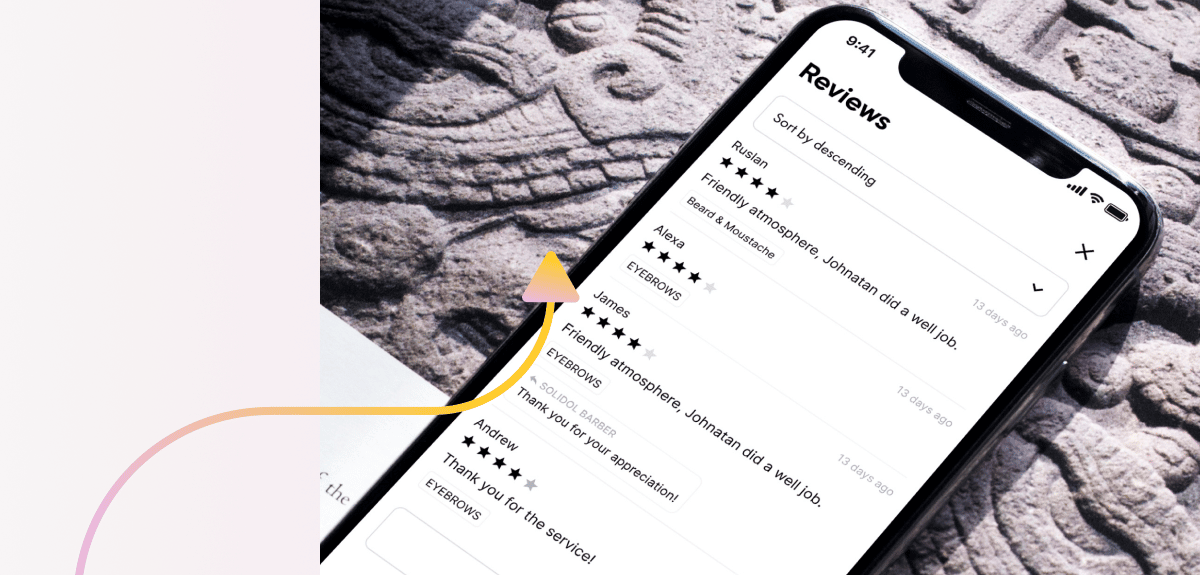
In case you haven’t seen the stats, customer reviews are the most influential content in affecting purchasing decisions.
Nearly 95% of shoppers read online reviews before making a purchase, according to Spiegel Research Center. Displaying reviews can also increase conversion rates by 270%, based on the same study, and can produce a 18% uplift in sales as shared by Econsultancy.
But what if you aren’t seeing the same outstanding results? One way to tap into this revenue opportunity is by getting a continuous flow of new reviews for your products.
An effective way to get more reviews is to use your ManyChat bot. Use the following walkthrough and free template to help reach recent customers, get more product reviews, boost social proof, and pull in more revenue for your store.
Why use ManyChat to get customer reviews?
Good customer reviews and ratings make people pause and check out your product because it’s buzzing with social praise. Bad ones, however, can negatively impact your business if not responded to right away.
When you use ManyChat to collect customer feedback and rate your products or services, you can take more control of the process. For example, if someone leaves positive feedback in your bot, you can ask them to leave a public review like Amazon, Yelp, TripAdvisor, G2, etc. If feedback is negative, you can put a customer in touch with your support team and collect their contact info.
Check out the various ways you can prompt people to leave reviews for your store.
Getting customers into your flow with Growth Tools
To easily get those reviews and start generating revenue, consider the mix of different Growth Tools you can use. A few key tools marketers and business owners use are:
- QR Code: One way to use this Growth Tool in the physical world to generate participants from brick-n-mortar locations. You can also put a QR code on your website or an overlay on a video. A customer can simply scan the QR code on their phone and enter the feedback flow.
- Messenger Ref URL: Many businesses use a Messenger Ref URL. They’ll connect this link to an email, on your website’s contact page, product page, or anywhere else you can put a link to encourage customers to leave reviews. It can include a branded title, for example, https://m.me/FACEBOOK PAGE NAME?ref=feedback
- Keyword trigger: Keyword triggers help your bot understand when people use specific phrases in the conversation. It gives people already talking with your business on Messenger the opportunity to leave feedback. For example, if someone types a message using the words “feedback” or “reviews”, they’ll enter your feedback flow automatically.
Get a free review template for your bot.
How to build out your review flow
Setting up your rating system
After choosing your Growth Tools, you want to start the process with a quick introduction message. You can ask a customer if they want to give feedback now or in the future as seen in the example below.
If they choose to leave feedback now, you can send a message with a star rating rating system.
In this template, each star is set up as a quick reply. Since quick replies disappear after being clicked, customers won’t be able to go back and change their rating without restarting the flow. The flow above puts the five stars first rather than one which is perfect to encourage good reviews.
Depending on the customer’s response, they will be asked to leave a public review or to talk to your team.
Turning positive feedback into public reviews
Next, set up an Action block to record star ratings for positive reviews before sending your next message.
When you go to remarket to your list, you can filter out customers who left positive feedback and can send them special promotions, etc.
Your next message will ask customers if they’d recommend your product/service to their friends. If not, they will be asked to provide more details.
You can add an Action Step that tags customers who respond positively “Would Recommend”.
Tags are similar to Custom Fields. You can view them in a customer’s profile and use them to send more relevant messages. However, they differ from custom fields in that they are simpler, a customer is either tagged or not.
After tagging positive responders, you can follow up with a message that thanks your subscriber for providing the feedback. Then ask them if they’d like to leave a review on a website relevant to your business such as G2, Amazon, TripAdvisor, or your product page.
If a customer clicks yes, then you can follow-up with a review link in the next message. When they click to head to the website, tag them so you can get a better idea of their engagement and appreciation with your business.
If they say no, follow-up with a thanks and “see you later” message to close the conversation.
Handling negative reviews
Say a customer leaves a three, two, or even one star review for your business. How can you mitigate the issue and resolve the problem? When you use your ManyChat bot to get reviews, you can filter out negative ones and connect the customer to a support team to help solve their problem.
The set up is similar to the “Rate Us” message for positive reviews discussed above.
When a customer selects a three, two, or one star rating, you’ll want to record it with your “Set Star Rating to {Last Text Input}” custom field.
The “Unsatisfied Customer” message has a “User Input” block that captures subscriber feedback and saves it into a Custom User Field called “feedback.” You can see individual answers on each subscriber’s profile in the Audience Tab.
The following Action Step will open a conversation so you can find it in the Live Chat under “Open.” It also tags them as “Would Not Recommend”.
Lastly, create a message that asks customers if they want to discuss their feedback with a real person. If a customer selects “Talk to me”, they have a few options to choose from in your bot.
Customers can choose from any options you prefer. In this case, we’re using Messenger or phone. If someone clicks Messenger, set an action block to notify admins on your preferred channels. Then follow-up with a confirmation message. Make sure your confirmation message sets expectations for the customer by telling them when you’ll get back to them.
If a customer selects “Call me”, set a condition to check if the particular person has a phone number stored in the system.
If they do, you can move them to the final message. If they don’t, you’ll want to send them a request for their phone number.
Start getting more reviews for your business
Customer reviews are key to help customers make purchases. Armed with this walkthrough and templates, you’ll be well on your way to generate more reviews and sales for your online business.
