Stickers for WhatsApp and How to Make Your Own
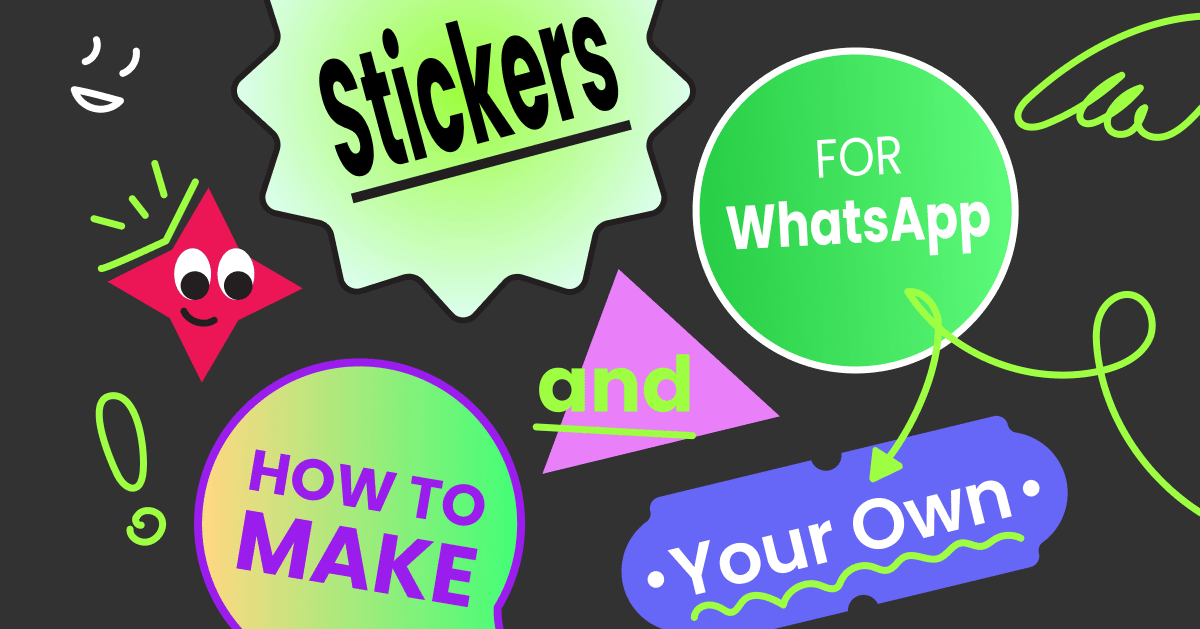

Written by Ashlyn Brooks
June 17, 2022
WhatsApp is popularly known worldwide as one of the top social platforms for communication. You can use it to text and call people all over the world. This comes in handy for international travelers who need phone accessibility without the hassle of extra fees and restrictions from service providers.
WhatsApp is an app available on iPhone, Android, Mac, and Windows PC. Did we mention it’s also free? Plus, now businesses can use it to help provide customer support and notifications.
If you want to know more about the advantages of using WhatsApp as a business tool in partnership with our ManyChat platform, you can sign up using the button below.
For those of you interested in adding a special “pop” of creativity to your messaging on WhatsApp, there are stickers. Below, we’ll discuss the ins and outs of stickers and also show you the easiest ways to create your own.
What are stickers in WhatsApp?
Stickers are a WhatsApp feature that allows you to add an animation snippet to your text conversation. Anyone can access them, but you do need the most updated version of WhatsApp to see them all.
How to download stickers from WhatsApp
- Open an individual or group chat.
- Tap Emoji > Stickers > Add.
- Tap Download next to the sticker pack you want to download. If prompted, tap Download again. (A green check mark will appear once the download is complete.)
- Tap Back.
- Find and tap the sticker you want to send.
Once you tap the sticker, it’ll send automatically.
Additional options:
- Tap Recents to view your recently used stickers.
- Tap Favorites to view your favorite stickers.
- To favorite, a sticker, tap Emoji > Stickers. Tap and hold the sticker, then tap Add. Alternatively, tap the sticker from within an individual or group chat window then tap Add To Favorites.
- To unfavorite a sticker, tap Emoji > Stickers > Favorites. Tap and hold the sticker, then tap Remove. Alternatively, tap the sticker from within an individual or group chat window then tap Remove From Favorites.
- Stickers are categorized based on the emoji displayed on the icons. Tap the heart box to view a set of sticker categories.
- Tap Add for more sticker options. Scroll to the bottom of the All Stickers tab and tap Get More Stickers. This will take you to the Google Play Store, where you can download sticker apps.
- Tap Search and look for specific stickers you’ve downloaded. You can search for stickers using text or emoji.
- Note: Stickers you download outside of WhatsApp might not be searchable if the sticker creator did not tag the stickers according to WhatsApp guidelines.
- Sticker search operates entirely offline.
- To view sticker packs you’ve downloaded, tap Add > My Stickers.
- If you want to delete a specific sticker pack, tap Delete > Delete.
- To reorder your sticker packs, tap and drag Reorder next to a sticker pack.
- To update sticker packs, tap Add when a green dot appears. In the All Stickers tab, tap Update next to the sticker pack that needs to be updated. If prompted, tap Update • {file size}.
- A green check mark will appear once the update is complete.
Are stickers and GIFs the same?
No, stickers and GIFs are not the same, although they can both be used to get the same point across to your reader.
A sticker is a static GIF that has a transparent background. A GIF is a moving animated image that reruns on a loop for the viewer.
You do have the power to use GIFs to create new stickers using some additional app integrations with WhatsApp.
For example, the Sticker Maker app for WhatsApp allows you to upload your GIF and converts it to a sticker. But before you go this route, remember to check the preset stickers that WhatsApp already has. There’s a good chance the sticker already exists.
How to make your own stickers
Back to that Sticker Maker app, you can create your own sticker packs for WhatsApp using this tool. Here are some of the great features it includes:
- Ability to customize your sticker packs
- Create unlimited stickers and packs
- Turn photos, videos, and GIFs into stickers
- Tools that can cut out images and add text
- Auto cutout for selfies and portraits
From the looks of the reviews and ratings on the Google Play store and the Apple App Store, there’s not much to complain about with this tool. Both show over 4.5 stars and great reviews. Plus the app has gotten over one million downloads, so it must be doing something right.
If you’re looking for additional apps to create your own stickers, here are a few suggestions from users:
Best practices for creating WhatsApp stickers
To keep you on the right side of the WhatsApp rules, the app has developed a list of guidelines to follow for creating WhatsApp stickers outside of an app.
While this is for developers or coders, WhatsApp does state that its sample apps and code for both Android and Apple require minimum skill to finesse. Here are their design requirements, as well as its best suggestions:
- Stickers must have a transparent background
- Stickers must be 512 by 512 pixels exactly
- Stickers must be less than 100 KB
It also suggests:
- Adding an 8-pixel #FFFFFF stroke to the outside of each sticker so it better appears on multiple backgrounds (white, black, colored, and patterned)
- Having 16-pixel margins between the edge of the sticker and the actual image (see below)
WhatsApp sticker packs
If you’re looking for some pre-made sticker packs, you have a few options. The Sticker Maker we mentioned earlier uploads thousands of stickers per week for you to choose from.
There is also a highly rated app that has been downloaded over one million times and features 10 sticker packs for WhatsApp. While the Sticker Maker is a more meme-related sticker app, this app (which fittingly is called 10 Sticker Packs for WA) features animated animals as its main source.
To learn more about the WhatsApp integration with ManyChat that can bring your business a new avenue of growth, tap the button below!
