What to Do If Users Don’t Click the Bot’s Buttons
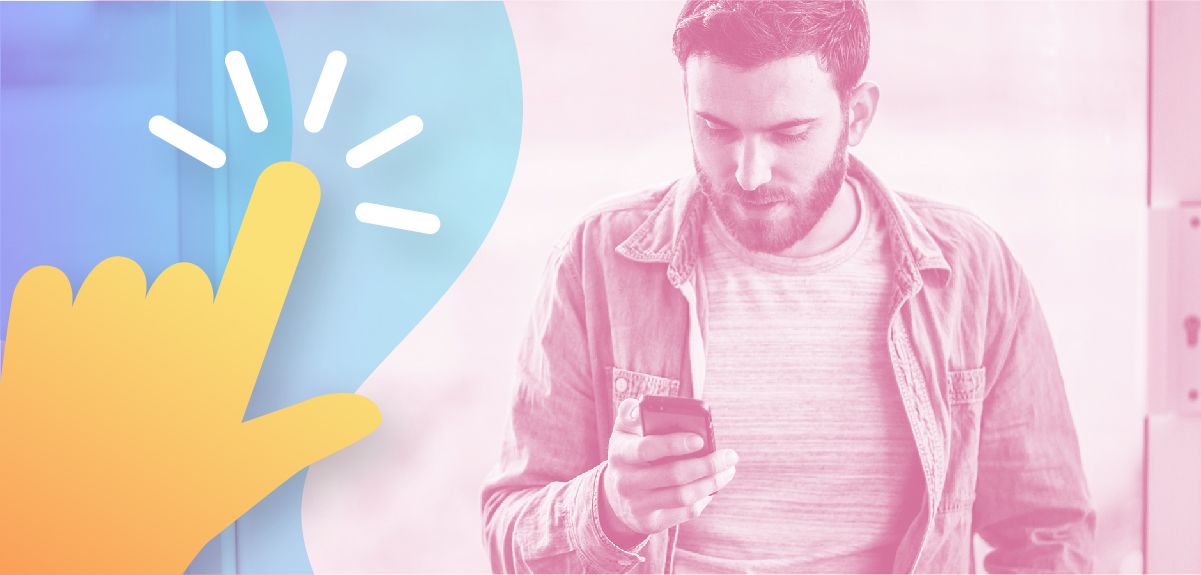
Written by Fara Rosenzweig
July 31, 2019
You’ve created the perfect lead generation funnel for your Messenger bot. You’ve designed a Facebook ad that’s going to hook your lead. And then your lead does the unthinkable. They input a message instead of using the click button to begin the automated conversation. What you thought was a set-it-and-forget-it situation is now gone. So now what?
You hope that users click the bot’s buttons, but hope is not a great business strategy. To maximize ROI on your ad spend, you’ll want to give users the choice of clicking the bot’s buttons so that you can guide them through your funnel, or accept text input as responses to your questions. You can accomplish this with a User Input card, using a Multiple Choice Reply Type, and check the box to “Also allow free text input”.
You can save a text response to a Custom User Field, and if their input text matches your conditions, then you can advance the user to the next step in your funnel. If their text input doesn’t match, you can reload the question.
Let’s assume, though, that your bot asks a question looking for a “yes” or “no” response, but the user doesn’t click your buttons and doesn’t type “yes” or “no,” either. A user might reply with a message that means “yes” or “no,” but without explicitly typing either of those answers. They might type “I’m interested”, or “I don’t think so,” instead. I can easily think of 50 different ways a user could respond “yes,” and 50 different ways a user could respond “no.” While you could add several words and phrases into your conditional steps, your Manychat flows can quickly become unmanageable.
The Smart Words Strategy
Fortunately, you can connect external systems to Manychat to manage a large list of acceptable text responses, and keep your Manychat flows lean and manageable. This list of acceptable responses is what I call “Smart Words”. You can manage a Smart Words list from a Google Sheet and connect your Google Sheet directly to Manychat, or you can connect Google Dialogflow to Manychat, and use AI to make your marketing funnels even more fault-tolerant without requiring exact matches, allowing for more flexibility in user input. With either system connected to Manychat, your bot can understand the intent of your user when they type a response to your questions so your chatbot can help them progress through steps in your marketing funnel.
Managing Smart Words with a Google Sheet
Using Bot Sheets, you can connect a Google Sheet template directly to a Manychat Flow. You can see here that I have columns in my Google Sheet, and each column is a different list of things users might say to mean Yes, No, Cancel, Later, or More.
When the user inputs a message in response to my question, I’ll save the input to a Custom User Field and automatically check to see if the user input matches a value in my Google Sheet.
I put the external request in its own flow so that I don’t have to set up the request every time I want to do this. I can just link to a flow and, in the flow trigger a request. I can pass the user input value through the external request form and that will query lists of words stored in the Google Sheet.
I’ll then automatically continue to my conditional steps in my flow, and check if a value input by the user matches ANY value in my Google Sheet. If there is an exact match in my Yes column in the Google Sheet then I can give the user one response. If there is an exact match in my No column in the Google Sheet, then I can give them a different response, and if there is no match at all, I’ll simply re-load the question.
Adding even more flexibility with Google Dialogflow
While using Google Sheets requires an exact match, using Google Dialogflow doesn’t require exact matches, which can increase the chances that your bot will understand a user’s message. Dialogflow uses AI to process language more naturally. Here, you can see I created a list of possible phrases that mean “no”.
When you add phrases to Dialogflow, you’re training AI to understand what you consider to be acceptable inputs. You can use Manychat tags to control Dialogflow, too. Because I tagged the user with Smart Words in Manychat, I can trigger a specific Smart Words list in Dialogflow by adding a tag to the Input Context of a Dialogflow Intent.
I also have a No tag in Manychat for the Output Context, and when the user inputs a message that triggers my Smart Words list in Dialogflow, it will add the tag to the user in Manychat. I then just need to check if the user has been tagged as a condition for my response.
I’ll then automatically continue to a flow that will remove the tags from the user. This way my bot can follow up with another question and use the same process for additional leading questions within a single flow.
What attracted me to Manychat was the ability to set up and manage my bot logic using the Flow builder, but even if you’ve taken the time to carefully plan a Messenger marketing funnel, an automated conversation can quickly take a number of unexpected turns depending on how a user chooses to respond. Connecting Google Sheets or Google Dialogflow to Manychat can help your bot better understand your user’s intent when they send your bot messages so you can keep users progressing through your flows and meet your marketing objectives.
Check out this a free Manychat template so you can see how to set up Manychat flows and connect it to a list of Smart Words using either Google Sheets or Google Dialogflow.
About the Author
Josh Barkin is a Co-founder and CEO of Janis.ai, a solution that helps small businesses integrate Artificial Intelligence into their customer experiences and retain their customers in the process. Janis provides Manychat bot makers with the tools they need to connect, train, and monitor AI in order to boost revenue, reduce customer support costs and delight customers 24×7. Prior to co-founding Janis, Josh founded Stagename Inc., a loyalty platform for wireless carriers.
