Creating Customer Segments with ManyChat
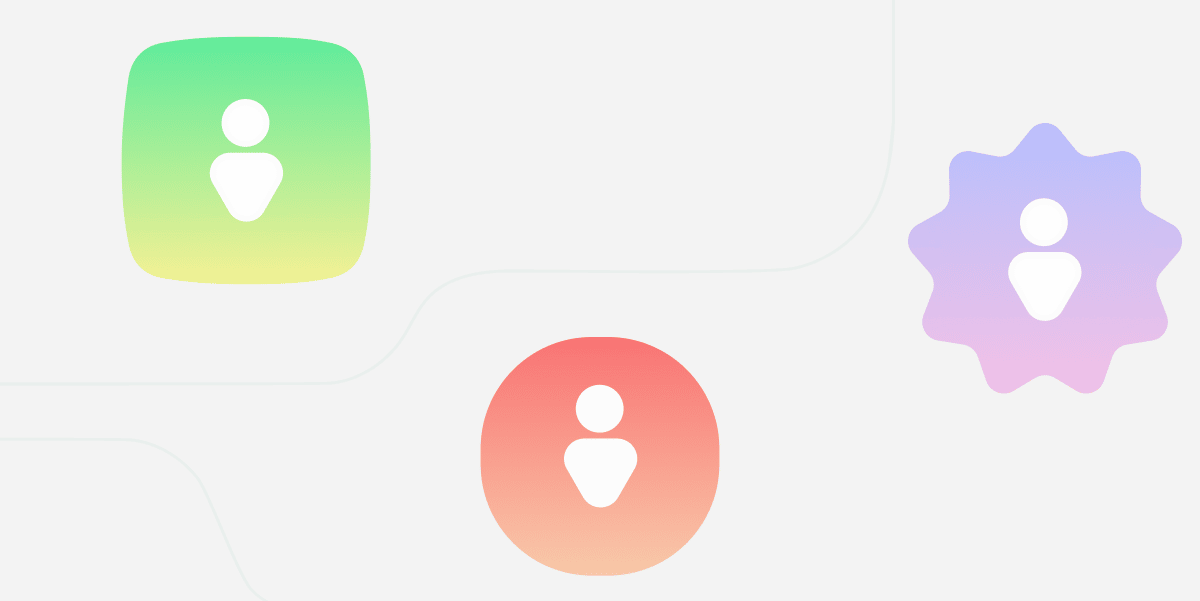
Written by Toby Awalt
May 29, 2020
Your customers are different and have different buying habits, wants, and needs. So it doesn’t make sense to show exactly the same information or offer to all of your buyers. Customer segmentation allows you to create targeted marketing campaigns that engage the right buyer at the right time.
And now you can do this in ManyChat with just a few clicks.
Our newest update lets you easily create customer segments so you can maximize your chat marketing with precise targeting that helps you better connect with your shoppers.
What is a customer segment?
Segmenting customers is critical to any successful business. On ManyChat, you can use Tags, Custom Fields, and System Fields to filter your audience based on their behavior, location, and demographics.
System Fields, like gender and “Last Interaction,” are automatically recorded by ManyChat for customers who chat with you through Facebook Messenger. Tags and Custom Fields you’ll have to create yourself and then apply to customers either manually from the Audience tab or automatically by using an Action Step inside of Flow Builder.
For example, say you want to send a text message about a new sale to men who recently interacted with your page. Additionally, you only want to offer it to people who gave a positive review and opted-in to receive sale notifications by phone.
To target this set of customers in ManyChat, you can apply filters for the corresponding System Fields, Custom Fields, and Tags. In the Audience tab, it might look like the below:
Check out the “Create Segment” button on the right-hand side of the Audience tab. With this you can save several filters as a customer segment.
Why care about segments?
Saving a segment will save you a ton of time! Rather than setting up each filter individually, you can apply them all at once.
It’s also a great way to easily remember important audience segments that you want to engage with regularly.
Once you have a few segments built, you can mix and match them the same way you would with other filters. This lets you apply really precise targeting in only a few clicks.
In the above example, you can combine the segment “Recent High Reviews” with another segment of people who are “High-Value Customers.” This can consist of people who have made multiple purchases or tend to buy more profitable products.
By applying two segments, you can quickly identify a highly valuable set of customers that are part of both.
[Ven Diagram of Two Segments Overlapping]
How to create a segment
First, you’ll want to create the filters you want to include in your segment. To apply a filter in the Audience tab, click on “Filter” and then “+ Condition” and select the System Field, Tag, or Custom Field you want to filter by.
Depending on the type of field you choose, you’ll be asked to specify how you want to filter it.
For tags, it’s as simple as “is” or “isn’t” (IE is the person tagged or not). For Custom Fields and system fields, it may be text-based (like “contains”), number-based (like “greater than”) or time-based (like “less than 10 days ago).
Once you have your filters set up, building a segment is easy! Just hit “Create Segment” and give it a name.
Once you have created your segment, you’ll be able to use it anywhere you’d use a filter — like in conditions, rules, and building broadcasts.
Updating a segment is just as simple. Let’s say you want to narrow your existing segment even further to just people who like dress shoes.
All you have to do is click the segment, add or remove a filter, and hit “Update Segment.”
And that’s all there is to it! Use ManyChat Segments to target your customers precisely and send them exactly what they want. That means better experiences for them and a better ROI for you!
Not sure about what segments to build? Check out our other article on 4 Awesome Customer Segmentation Examples (And Why They Work). Or check out our whole list of blogs on segmenting.
Note: ManyChat Segments is available to ManyChat Pro. Learn more about Pro here.
